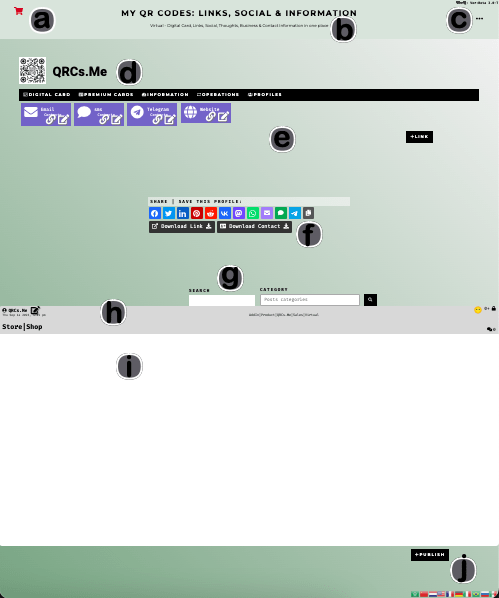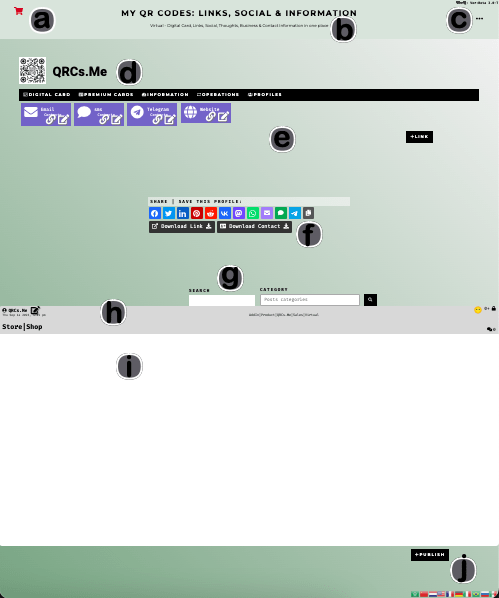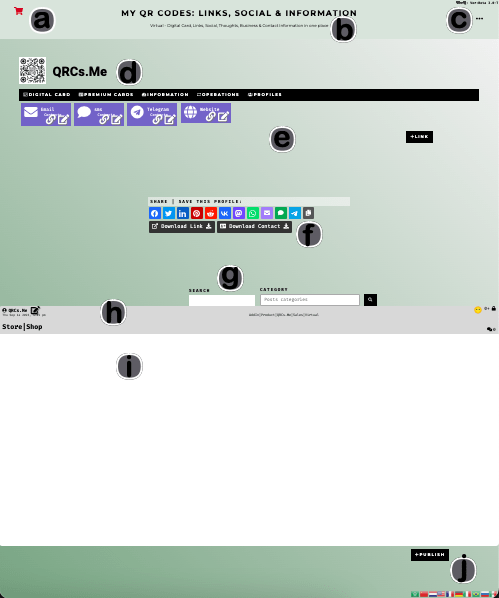 | Profile Administration | Dashboard Page- Shopping cart shows in this area if there items on it for this profile
- Title and tag line for QRCs.Me Web App
- User name & App Version. Also the ... menu button
- Icon & Name of profile. Also new of options for the profile:
- Digital card of the profile
- Premium digital card available
- Information & setting for the profile
- Operation of the organization/commercial profile. This type of profiles has the capability to control commercial operations (sales, purchases, donations, quotes, etc.)
- Profiles related to organization/commercial profile. This type of profiles can have relation with other profiles of type: Customer, Employee, Provider, etc.
- Contact & information links of this profile. Also button to add more links
- Sharing options of public profile page
- Publications search & filtering options
- Publication header:
- Icon of holder profiles
- Editing icon
- Categories
- Reactions icon
- Age rating button
- Access status (public, private, draft)
- Title
- Number of comments
- Publication content can be: text, images, videos, documents, medial images, games, external content, etc. Swiping left or right will allow to navigate through the available publication
- Button to add new publications or posts & language selection flag icons
|